Are you having trouble connecting your Bigpond or Optusnet email on your computer or mobile device? Here’s a quick guide to help you fix email connection issues.
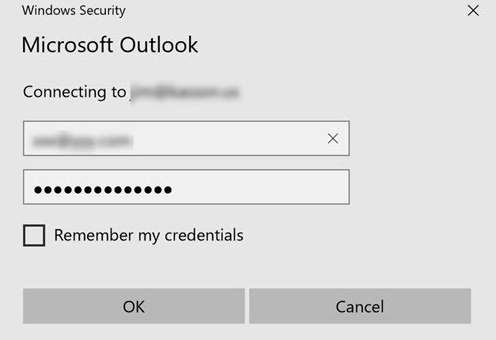
Step 1: Confirm Your Password
First, make sure your email password is correct. You can test this by logging into your account via webmail:
- Bigpond: https://signon.bigpond.com/login
- Optusnet: https://webmail.optusnet.com.au/login
Step 2: Check IMAP Settings on Your Computer
Make sure your email client (e.g., Outlook, Thunderbird) is set up with the correct IMAP configuration to fix email connection issues:
| Setting | Bigpond | Optusnet |
|---|---|---|
| Incoming Server | imap.telstra.com | mail.optusnet.com.au |
| Incoming Port | 993 (SSL) | 993 (SSL/TLS) |
| Outgoing Server | smtp.telstra.com | mail.optusnet.com.au |
| Outgoing Port | 465 (SSL/TLS) or 587 (STARTTLS) | 25 (STARTTLS) |
| Username | Full email address | Full email address |
Ensure your email password is entered for both the incoming and outgoing mail servers.
Step 3: Check for Other Common Issues
- VPN Conflicts: Some VPNs may block access to Bigpond mail servers. Try disabling the VPN and reconnecting to fix email issues.
- Large .PST File Syncing: If you’re using Outlook and have large PST files syncing to OneDrive, this may delay or block email connectivity.
- Firewall or Antivirus: Overly strict settings can prevent your email client from connecting properly.
If you’re still having trouble, Homenet IT Services can help you resolve email configuration issues quickly and effectively. Get in touch with us today to fix email problems!
